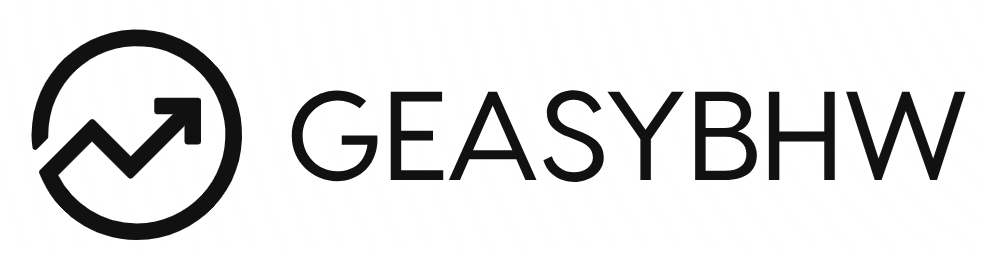Finding Internal Link Opportunities
Finding Internal Link Opportunities As the size of your website expands, it can be difficult to keep track of where you’ve already placed internal links, what pages are the strongest/most relevant options, and where the best places to drop a new link might be. Things We’ll Need (any of these) WP All Export Screaming Frog SEO Spider DeepCrawl aHrefs Finding Topical Internal Link Opportunities Often, we find ourselves looking to improve the ranking of a particular page by making sure we’ve added internal links to all the most relevant pages. There are two ways we go about doing this, one with a WordPress plugin, and the other by using Screaming Frog SEO Spider. Topical Links Using WordPress + WP ALL Export For large WordPress sites, WP All Export has become my go-to tool for keeping track of pages, and internal link opportunities. It provides an easy to use interface and enables easy exporting to an excel file. Hop into WP All Export, and pick if you want to export posts or pages (we’re using pages in this example) and hit “Customize Export File” On the next screen, you can drag and drop the options that you want to export. I use the following list: That will give the title of the page, its URL, the focus keyword I set in Yoast, which page template it’s using, and the content of the page. After hitting Continue, you’ll just need to hit “Confirm & Run Export” on the next page. Once it runs, you can pick your file type and download it. Topical Links Using Screaming Frog SEO Spider If the site isn’t WordPress based, or the $99 price tag for All Export is outside the available budget, Screaming Frog SEO Spider is another great option. In order to get out content out to an excel doc, we will utilize the Custom Extraction options in Screaming Frog. The first thing we’ll need is the div that contains all the post content. If we right-click in Chrome and hit Inspect, we’ll be able to check each div until we find the one we want. As we select them in the code preview, the corresponding section will be highlighted: In this case, the div we want is named “inner-post-entry”. Right-clicking on that div in the code preview will give us a few options, we want to select “Copy selector” under the Copy option: This just placed the CSS selector for that div onto the clipboard. It is.. #post-1675 > div.post-entry > div Now, we’ve got a small issue – the selector specifies a post ID. (Thanks, WordPress.) Thankfully, it’s an easy fix – we just remove that section: div.post-entry > div The simple explanation is that this will tell Screaming Frog to extract the content from the first div that appears within the div “post-entry”. Now we want to fire up Screaming Frog and go to Configuration > Custom > Extraction and use the following selections: We want to use CSS Path, and then paste in the selector we just nailed down. We give it a name (I went with “Body Content” here since… it’s the body content.) and pick “Extract Inner HTML” from the drop-down. Hit ok, and let the crawl rip. We’ll end up with the report below: We can export that to an Excel doc, and we’ve got something similar to what a WP All Export would provide. Working with the Excel Doc Once we have an Excel document with the pages and URLs, be it from Screaming Frog or WP All Export, we can use filters to see what we’ve got as options. Let’s say for example we want to get more internal links to: https://www.labradortraininghq.com/reviews/best-dog-food-for-allergies/ Using custom filters, we can find what pages do *not* contain the URL we want to promote (so, the page doesn’t link to our target already) but also contains the word “allergies”. The results will be just the pages where we don’t have a link dropped already but are likely good topical matches since it’s already talking about allergies. We can use other related keywords to find even more potential pages that can be a good fit for a link. Finding the Strongest Internal Link Opportunities Sometimes, we’re less concerned with finding the most relevant pages to add an internal link, and more looking for the strongest pages that can help drive raw authority to our target. We use two different options to tackle this. DeepCrawl allows us to find the strongest pages on the site via their DeepRank metric (an approximation of the original PageRank.) Along with the strongest pages based on all our internal links, we’ll also use aHrefs to uncover the strongest pages on the site based on all-out inbound links. Strongest Internal Links Using DeepCrawl When looking for the strongest pages based on the internal linking structure of a site, DeepCrawl is a really efficient option. After crawling your site, just head to the “All Pages” report under Summary in the main nav. You’ll already have a list of all the pages on the site, and the default sort is DeepRank. You can read more on DeepRank here, but the high level explanation is that the approximate Google’s original PageRank of each page, based solely on the internal link structure of the site. Intentionally or not, these are where you’re flowing most of your authority. Strongest Internal Links Using aHrefs Aside from the strongest pages based on internal links, we also want to leverage the strongest pages on the site based on inbound links as well. If we have a few linkable assets that have attracted some high-quality links, we want to make sure our money pages are only a click away. Thankfully, aHrefs makes quick work of finding the top pages. Using NerdWallet.com as an example, we want to select the Pages > Best by Links report in the left side menu. Then you’ll likely need to do a little filtering to remove any redirects, etc that ahrefs